IPA Lookup
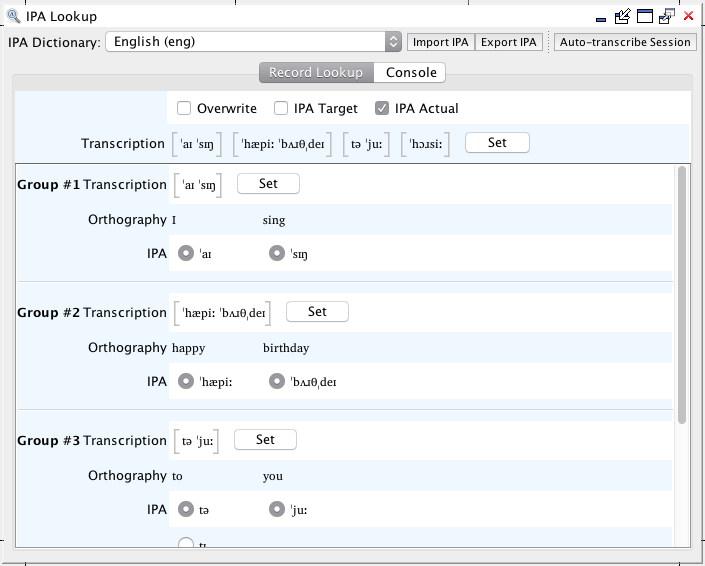
Auto Transcribe Session
Automatically transcribe a session using an available built-in dictionary.
-
Select the appropriate dictionary language in the IPA Dictionary field.
IPA transcriptions filled in through automatic transcription will be selected from this dictionary. -
Click the Auto-transcribe Session button.
This will open the Automatic Transcription dialog. -
In the Tier Options field, choose whether to overwrite existing transcriptions by selecting Overwrite. Select whether to transcribe the IPA Target tier and/or the IPA Actual tier, and choose a Syllabifier language.
Note:The Syllabifier language may differ from the chosen Dictionary language. Choosing a Syllabifier language allows Phon to draw syllabification information in the Syllabification & Alignment view. -
In the Record Selection tier, choose whether to transcribe All records, Specific records, Records for participant(s), or Records from search results.
Note:If you choose to transcribe only specific records, you will have to specify the relevant record numbers. To specify several individual record numbers, separate them with a comma and a space. To specify a range, separate the beginning and end record numbers with two periods and a space. If you choose to transcribe records for specific participants, you must select the participants from the list. If you choose the transcribe records from search results, you must select a past search from the list. -
If you are unsure, click Close. Otherwise, click Ok to perform the automatic transcription.
The selected tier will be filled in with entries from the chosen built-in dictionary.
IPA Lookup Console
The IPA Lookup Console is a function which allows users to lookup transcriptions, and to create and edit IPA dictionaries in Phon. The window can be opened by clicking the menu entry , and then clicking the Console tab. Commands can be entered into the text field located at the bottom of the window, use Enter to run the command.
- use <dictionary>
Switch to the specified dictionary. This can also be done using the combo box at the top of the window.
- create <dictionary>
Create a new dictionary with the given name. You may choose to name your dictionary using an ISO-639-3 Language Code; for a list of these, see the ISO-639-3 Language Codes window.
- drop <dictionary>
Delete a user-created dictionary which you no longer wish to use.
- list
List the available dictionaries.
- import "</full path/file>"
Import entries from the given file into the current dictionary. The specified file should be in UTF-8 encoding with one entry per line in the format "<orthography><tab><ipa>". Alternately, click the Import IPA button at the top of the IPA Lookup view, locate and select the file for import, and click Open.
- export "</full path/file>"
Export user-defined entries in the current dictionary to a UTF-8 encoded text file. Alternately, click the Export IPA button at the top of the IPA Lookup view, choose a filename and location for export, and click Save.
- add "<orthography>"="<ipa>" Add an entry into the IPA database for the currently selected dictionary.Note:Characters in <orthography> should be in lower-case.
- lookup "<orthography>"
Look up the IPA transcription for the given orthography. The command can also be executed by entering only the orthography (without quotes) in the command field.
- remove "<orthography>"="<ipa>"
Remove the IPA transcription for a user-added entry in the currently selected dictionary.
- remove all
Remove the IPA transcriptions for all user-added entries in the currently selected dictionary.
- help
List all available Console commands.
