IPA Validation
The IPA Validation view allows for validating IPA transcriptions produced using Blind Transcription.
Validate Blind Transcriptions
Validate completed blind transcriptions.
-
Ensure that the Blind transcription check box is de-selected and double-click on the session that you would like to validate.
This will open the Session Editor for the specific session. -
Select the menu item.
The IPA Validation view will open, with two tiers: IPA Target Validation and IPA Actual Validation. -
For each group in the tier(s) you are validating, select the most accurate transcription for that group and click Set. Alternately, select the most accurate transcription for all groups in a tier and click Validate <tier>.
The chosen transcriptions will appear in the approprate tier in the Record Data view. -
From the IPA Target and IPA Actual tiers, transcriptions can be further modified as the validator sees fit, by typing or by using the IPA Map (CMD/CTRL+M).
-
Repeat Steps 3 and 4 until validation has been completed for the entire session.
Auto-Validate Blind Transcriptions
Automatically validate completed blind transcriptions.
-
Ensure that the Blind transcription check box is deselected and double-click on the session that you would like to validate.
This will open the Session Editor for the specific session. -
Open the IPA Validation view and click the Auto validate button at the top.
This will open the Auto-validate Session dialog. -
In the Tiers field, choose whether to Auto-validate IPA Target and/or Auto-validate IPA Actual by selecting the check boxes. Also choose whether to overwrite existing data present in the selected tiers by selecting the Overwrite existing data check box.
Note:By default, auto-validation will not overwrite data already present in the selected tier(s). The purpose of this is to preserve any transcription which was entered in default mode, or chosen in earlier validations. -
In the IPA Selection field, select a preferred transcriber.
In the event that there is more than one blind transcription for the selected tier in a single record, this transcriber's input will be chosen to fill the tier. -
In the Record Selection field, choose whether to validate All records, Specific records, Records for participant(s), or Records from search results.
Note:If you choose to validate only specific records, you will have to specify the relevant record numbers. To specify several individual record numbers, separate them with a comma and a space. To specify a range, separate the beginning and end record numbers with two periods and a space. If you choose to validate records for specific participants, you must select the participants from the list. If you choose the validate records from search results, you must select a past search from the list.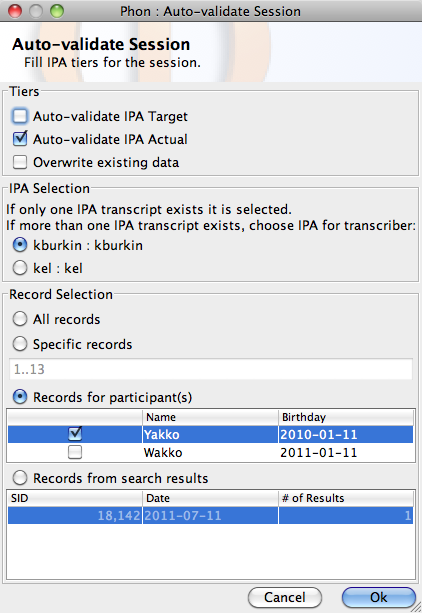
-
When you have selected the appropriate validation options, click Ok.
A dialog will appear asking you confirm that you want to auto-validate the selected IPA Tiers and informing you that this action is not undoable. If you are unsure, click Cancel. To continue with the auto-validation, click Ok.
