Syllabification & Alignment
In the Syllabification & Alignment view, the syllable position for each phone in IPA Target and IPA Actual is displayed along with the phone alignment.
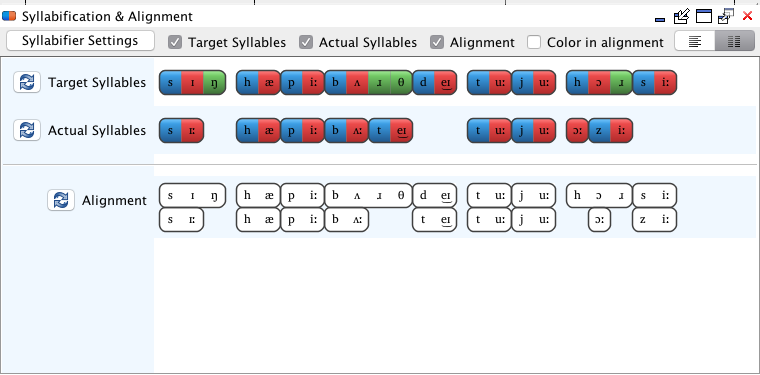
Syllabification
A number of syllable positions are available, including appendices, onsets, nuclei and codas. Each different phone position is displayed in a distinct color.
Syllabification plays a role in Phon Queries; it allows a user to search for a phone in a specific syllable position. For example, phonetic or phonological processes which only occur in onsets may be observed by focusing specifically on consonants in onset positions.
Phon will automatically syllabify transcriptions in the IPA Target and IPA Actual tiers, using any one of its built-in syllable templates (based on syllable structure of the following languages):
- Berber
- Catalan
- Cree
- Dutch
- English
- French
- Gurindji
- Italian
- Portuguese (European)
- Spanish
- Vietnamese
The syllabifier language for a project can be chosen from the Preferences dialog. Also, the syllabifier for an individual record my be changed by right-clicking (CTRL+click) on that record's Target Syllables or Actual Syllables in the Syllabification & Alignment view and choosing Syllabify with > <Language name> (the current default syllabifier is highlighted in bold in this menu).
Modify Syllabification
Check to ensure proper syllabification of IPA Target and IPA Actual phones.
-
Visually observe the syllabification for each record to determine whether phones are properly syllabified in the Target Syllables and/or Actual Syllables tier(s).
-
Right click (CTRL+click) on any phone which appears to be improperly syllabified and select the proper syllable constituent from the context menu. Alternately, select the phone in question and type the character underlined in the list below for the proper syllable constituent.
- Left Appendix
- Onset
- Nucleus
- Coda
- Right Appendix
- OEHS (Onset of an Empty-Headed Syllable)
- Ambisyllabic
- Unknown
Note:When a transcription contains a sequence of two or more vowels in a row, the Toggle Hiatus option becomes available. This allows the vowels to be either included in the same or separate nuclei.
Alignment
Displayed in the Syllabification & Alignment view, the Alignment tier allows a comparison to be made between target (model) forms of utterances and their actual (spoken) realizations.
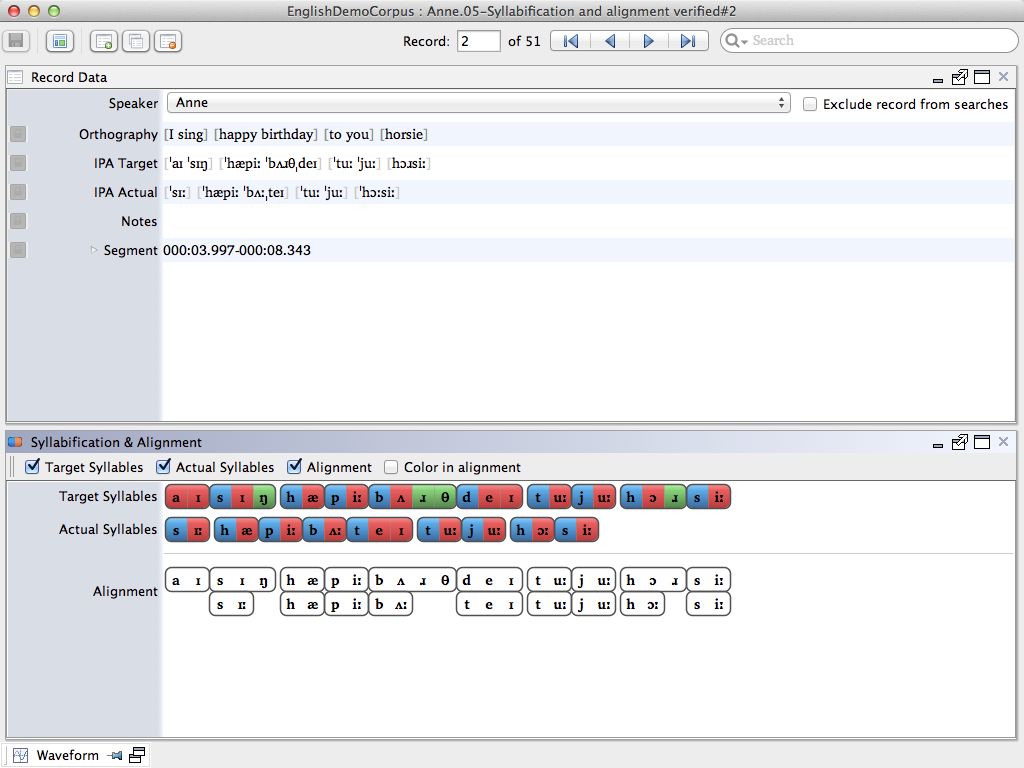
This comparison is important for a number of query scripts in Phon, such as Phones, Metathesis, and Harmony. These queries require information from both the IPA Target and IPA Actual tiers, and how the two tiers relate.
Modify Alignment
Check to ensure proper alignment between IPA Target and IPA Actual phones.
-
Select any phone in the Alignment tier which does not appear to be properly aligned.
An outline will appear around the phone in question. -
Use OPT/ALT+left/right arrows to move the phone into proper alignment. Alternately, click and drag a phone to re-align it.
-
Use OPT/ALT+up/down arrows to alternate phone selection between Target phones and Actual phones. Repeat Step 2 until all phones are aligned to your satisfaction.
